Введение
Эта инструкция есть то, что Вы должны прочитать, если собираетесь использовать SFML совместно со средой разработки Visual Studio (Visual C++ компилятор). It will explain how to configure your SFML projects.
ДРУЗЬЯ, ВОТ ВАМ НЕКОТОРЫЕ ССЫЛКИ НА МОИ ПЕРЕВОДЫ 2х ЛЕТНЕЙ ДАВНОСТИ, МОЖЕТЕ ИМИ ВОСПОЛЬЗОВАТЬСЯ И КОЕ ГДЕ ПОДКОРРЕКТИРОВАТЬ, ЗАТЕМ КОГДА ВСЁ УЖЕ БУДЕТ ГОТОВО – УДАЛИТЕ ЭТОТ ТЕКСТ С ЭТИМИ ССЫЛКАМИ. НЕ ЗАБЫВАЙТЕ ДАВАЙТЬ ССЫЛКИ НА ИСТОЧНИКИ:) НЕ ЗАБУДЬТЕ ПРОЧИТАТЬ ИНСТРУКЦИЮ К СВОБОДНОЙ БАЗЕ ЗНАНИЙ
https://yadi.sk/i/xj1CfzL4kJnri
https://yadi.sk/i/U8kpE1ndkJnvA
https://yadi.sk/i/Yyr759gMkJoBU
https://yadi.sk/i/L7sUR3dCkJoDA
https://yadi.sk/i/ImxBNawokJoGD
Обращаю Ваше внимание что мои переводы старые и могут не совпадать с текущими, так же проверьте на корректность перевода и правильность, потому что тогда мой уровень английского был “так себе” )
Установка SFML
Сначала, скачайте SFML SDK с официального сайта.
Вы должны скачать тот SDK, который сопоставим с вашей версиец Visual C++. Например, библиотека, скомпилированная для VC++ 10 (Visual Studio 2010), несовместима с VC++ 12 (Visual Studio 2013). Если вы не нашли нужного SDK для вашей версии Visual C++, нужно самому скомпилировать SFML.
Вы можете распаковать SFML куда хотите. Копировать заголовочные файлы и библиотеки в папку к установленной Visual Studio не рекомендуется. Лучше хранить SFML в отдельной папке, особенно если вы намерены использовать несколько версий библиотеки или различные компиляторы.
Создание и настройка SFML проекта
Первым делом, создаем проект типа “Win32 application”. Конструктор предложит настроить некоторые опции проекта: выберите “Console application”, если вам нужна консоль или “Windows application”, если консоль не нужна. Поставьте галочку на “Empty project”, если не хотите возиться с авто сгенерированным кодом.
Далее, создайте main.cpp файл и добавьте к проекту, так мы получим доступ к настройкам C++(иначе, Visual Studio не узнает, какой язык будет использован в этом проекте). Что писать в этом файле, мы объясним позже
Сейчас, нужно сказать компилятору, где искать SFML заголовки (.hpp файлы), а linker’у, где SFML библиотеки (.lib файлы).
В свойствах проекта добавьте:
- The path to the SFML headers (<sfml-install-path>/include) to C/C++ » General » Additional Include Directories
- The path to the SFML libraries (<sfml-install-path>/lib) to Linker » General » Additional Library Directories
These paths are the same in both Debug and Release configuration, so you can set them globally for your project (“All configurations”).
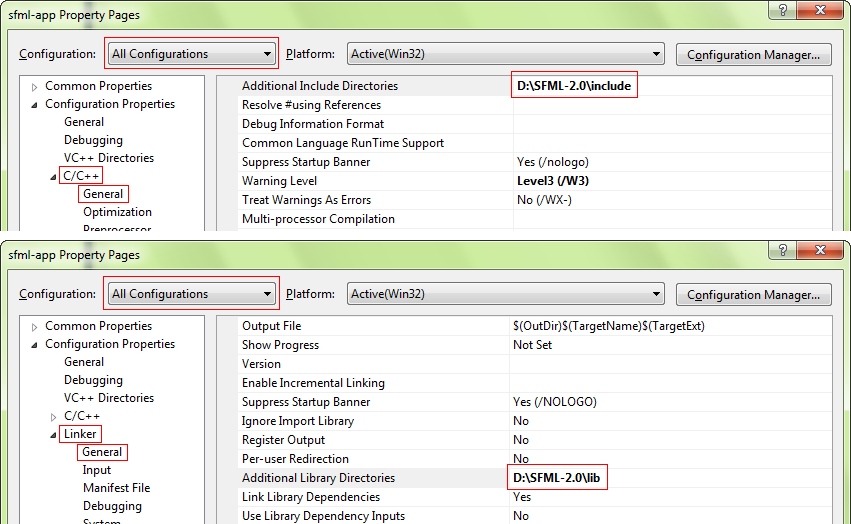
Следующий шаг – добавить нужные файлы библиотек (.lib). SFML состоит из 5 модулей (system, window, graphics, network and audio) для каждого требуется своя библиотека. Библиотеки должны быть добавлены в свойствах проекта
Linker » Input » Additional Dependencies
(Компоновщик » Ввод » Дополнительные зависимости)
Добавьте те библиотеки которые вам нужны. Например “sfml-graphics.lib”, “sfml-window.lib” и “sfml-system.lib”.
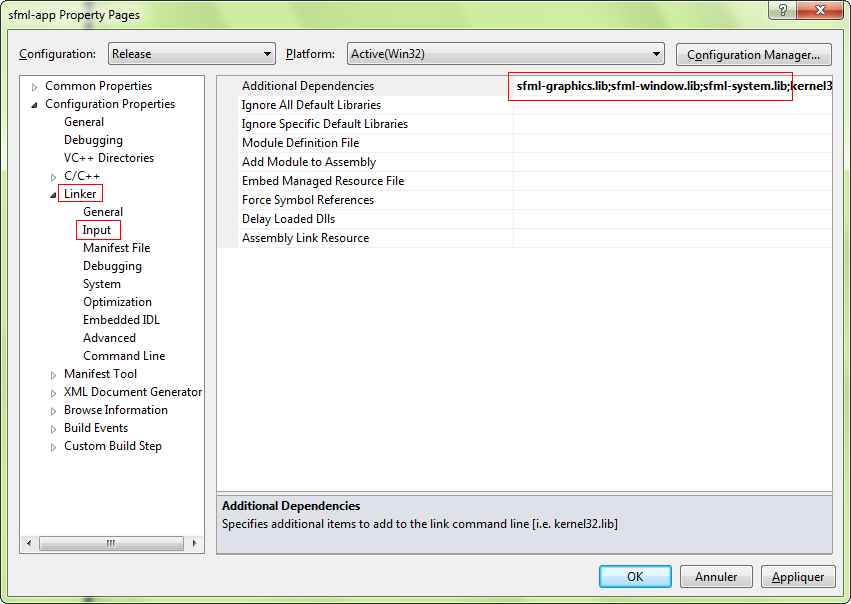
Важно добавлять библиотеки соответствующие конфигурации: “sfml-xxx-d.lib” для отладки, и “sfml-xxx.lib” для релиза.
The settings shown here will result in your application being linked to the dynamic version of SFML, the one that needs the DLL files. If you want to get rid of these DLLs and have SFML directly integrated into your executable, you must link to the static version. Static SFML libraries have the “-s” suffix: “sfml-xxx-s-d.lib” for Debug, and “sfml-xxx-s.lib” for Release.
In this case, you’ll also need to define the SFML_STATIC macro in the preprocessor options of your project.
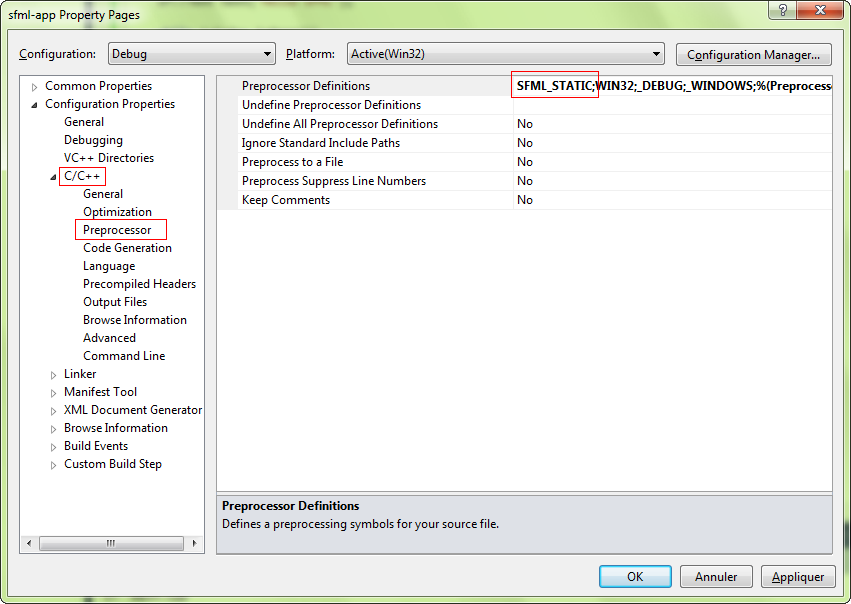
Начиная с SFML 2.2 для статической линковки вам придется прилинковать все зависимости SFML. This means that if you are linking sfml-window-s.lib or sfml-window-s-d.lib for example, you will also have to link opengl32.lib, winmm.lib and gdi32.lib. Some of these dependency libraries might already be listed under “Inherited values”, but adding them again yourself shouldn’t cause any problems.
Зависимости для каждого модуля, добавьте суффикс -d если вы хотите прилинковать SFML для отладки.
| Module | Dependencies |
|---|---|
sfml-graphics-s.lib |
|
sfml-window-s.lib |
|
sfml-audio-s.lib |
|
sfml-network-s.lib |
|
sfml-system-s.lib |
|
You might have noticed from the table that SFML modules can also depend on one another, e.g. sfml-graphics-s.lib depends both on sfml-window-s.lib and sfml-system-s.lib. If you static link to an SFML library, make sure to link to the dependencies of the library in question, as well as the dependencies of the dependencies and so on. If anything along the dependency chain is missing, you willget linker errors.
If you are slightly confused, don’t worry, it is perfectly normal for beginners to be overwhelmed by all this information regarding static linking. If something doesn’t work for you the first time around, you can simply keep trying always bearing in mind what has been said above. If you still can’t get static linking to work, you can check the FAQ and the forum for threads about static linking.
If you don’t know the differences between dynamic (also called shared) and static libraries, and don’t know which one to use, you can search for more information on the internet. There are many good articles/blogs/posts about them.
Your project is ready, let’s write some code now to make sure that it works. Put the following code inside the main.cpp file:
|
1 2 3 4 5 6 7 8 9 10 11 12 13 14 15 16 17 18 19 20 21 22 23 24 |
#include <SFML/Graphics.hpp> int main() { sf::RenderWindow window(sf::VideoMode(200, 200), "SFML works!"); sf::CircleShape shape(100.f); shape.setFillColor(sf::Color::Green); while (window.isOpen()) { sf::Event event; while (window.pollEvent(event)) { if (event.type == sf::Event::Closed) window.close(); } window.clear(); window.draw(shape); window.display(); } return 0; } |
If you chose to create a “Windows application” project, the entry point of your code has to be set to “WinMain” instead of “main”. Since it’s Windows specific, and your code would therefore not compile on Linux or Mac OS X, SFML provides a way to keep a standard “main” entry point in this case: link your project to the sfml-main module (“sfml-main-d.lib” in Debug, “sfml-main.lib” in Release), the same way you linked sfml-graphics, sfml-window and sfml-system.
Now compile the project, and if you linked to the dynamic version of SFML, don’t forget to copy the SFML DLLs (they are in <sfml-install-path/bin>) to the directory where your compiled executable is. Run it, and if everything works you should see this:
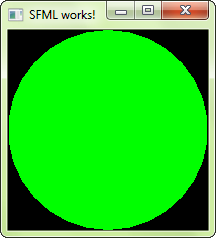
If you are using the sfml-audio module (regardless whether statically or dynamically), you must also copy the DLL of the external library needed by it, which is OpenAL32.dll.
These files can be found in <sfml-install-path/bin> too.





